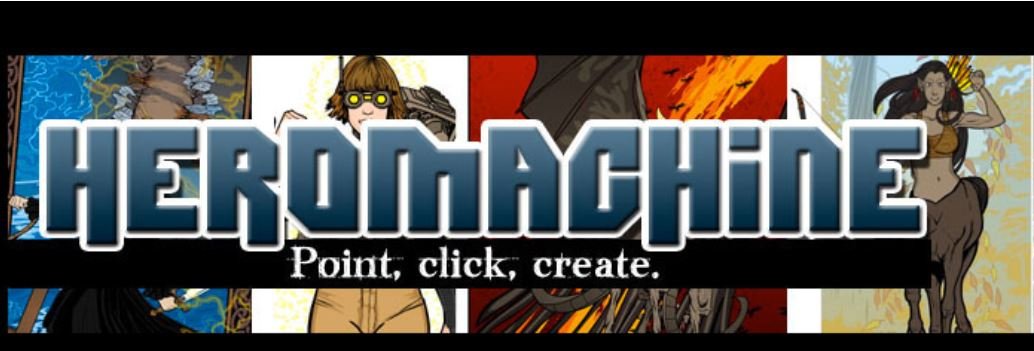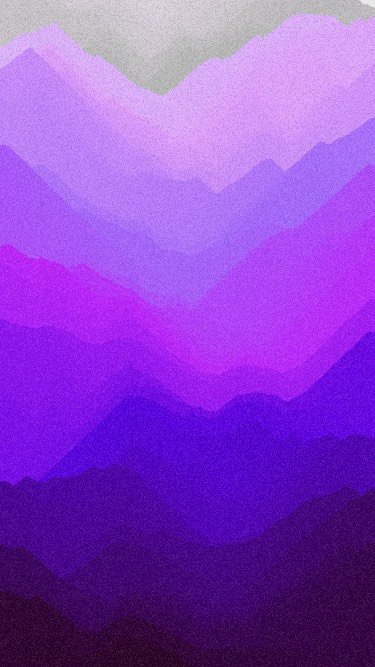This week, in recognition of Suicide Prevention Awareness Month, I’m reviewing Be Safe. Be Safe is an app that allows users to input a safety plan into their phone or tablet for use in the event of a crisis. A safety plan is a list of possible situations or scenarios which might make a person more vulnerable to suicidal thoughts, signs or symptoms that they are not feeling well and need additional support, coping strategies, and the contact information for friends, family, mental health providers, and crisis hotlines who may be able to help before or during an emergency. The purpose of the plan is help reduce the risk that a person will act on their thoughts/plan about suicide or self-harm by giving them concrete steps to take until their thoughts subside. This is based on the idea that suicide risk can increase and decrease over a relatively short period of time. If a person can recognize that their risk is increasing, they can take steps to help themselves and connect to support before they are in danger of acting on their feelings.
There is more than one way to make a safety plan including the Wellness Recovery Action Plan (WRAP) and Stanley Brown Safety Plan. No app is a substitute for mental health treatment, however, safety planning apps can be a useful tool for people who experience suicidal thoughts, overwhelming emotions, or psychiatric symptoms.
For more information about navigating a mental health crisis, please look through NAMI’s online guide (available in English and Spanish). If you have an immediate crisis please call 988.
Intended Use: The app is intended for developing a Stanley Brown safety plan in the context of mental health treatment.
Target Audience: The app is intended for people who experience suicidal ideation, overwhelming emotions, or psychiatric symptoms. It is listed as being appropriate for ages 4 and up. The interface is entirely text based, however, so children younger than 12 may struggle to use the app independently. Younger users may need a trusted adult (e.g. parent, therapist, guardian, counselor, etc.) to help input the information.
Usability: The interface is easy to use. It provides prompts for users to enter information for each section of the safety plan. This allows users to develop a safety plan with the support of a therapist, counselor, or other mental health professional. People who are already familiar with a safety plan can create or update a safety plan independently or with peer support. Users can access their emergency contacts and crisis hotline numbers directly from the app.
Cost: The app is free to download and there are no ads.
Technical Requirements: Available on iOS.
Pro’s: The app is easy to use and provides prompts for each section of a safety plan. Users can customize their safety plan by writing in their own coping strategies which may be unique to them. Once contacts are added to the app they can be called directly from the app. Crisis hotline numbers are also preprogrammed into the app. Users can also email copies of their plan to members of their support system. It does not cost anything and is add free.
Con’s: The app is text based and requires the user to type their responses. There are no check boxes/suggested items so users who struggle to find appropriate coping strategies may not be able to use the app independently. The app is also only available in English.
Is it worth it? This app is worth your time if you or a loved one experience suicidal ideation, overwhelming emotions, or psychiatric symptoms. It can be a useful tool to support a potentially life-saving intervention. The benefit of having a digital version of the plan in your phone is that you (most likely) will always have it with you in case of emergency.
0 Likes