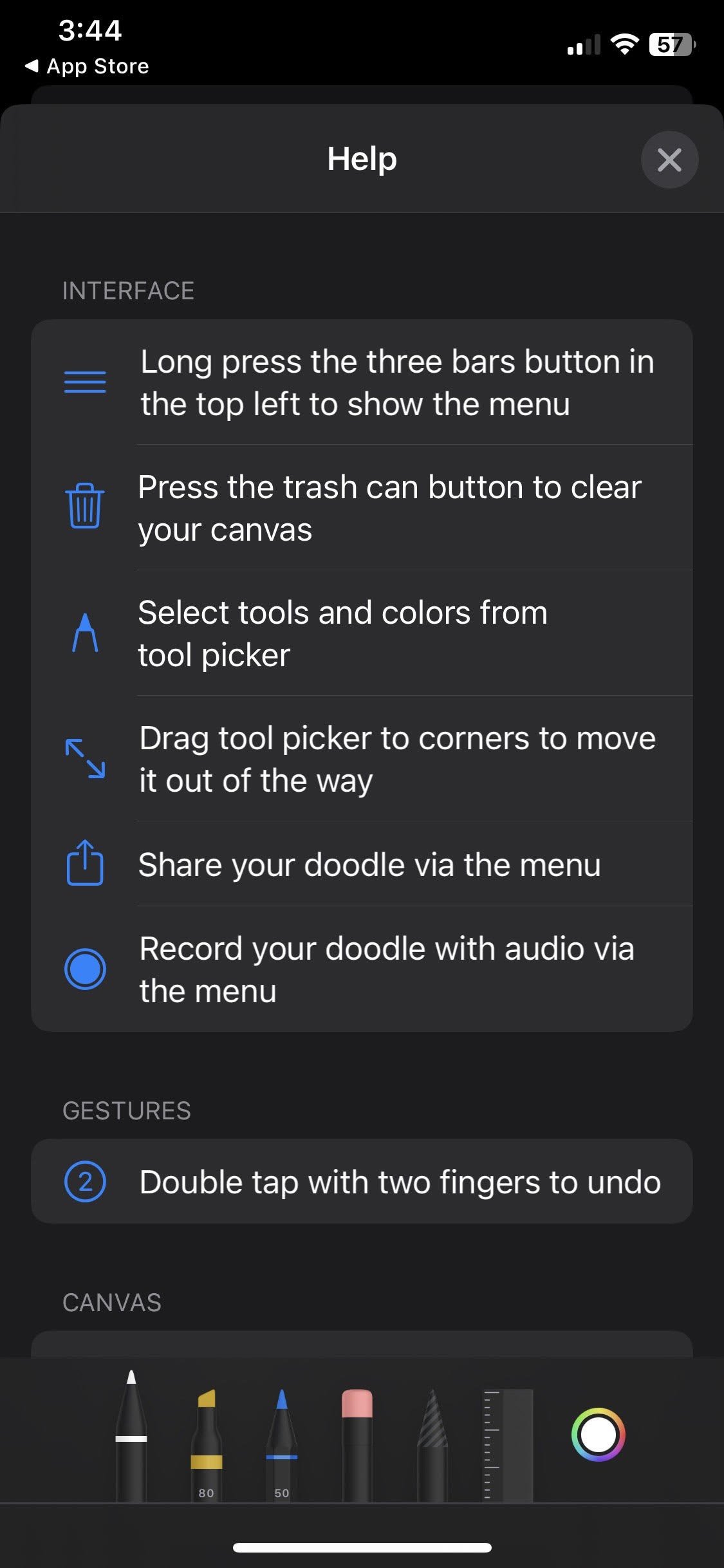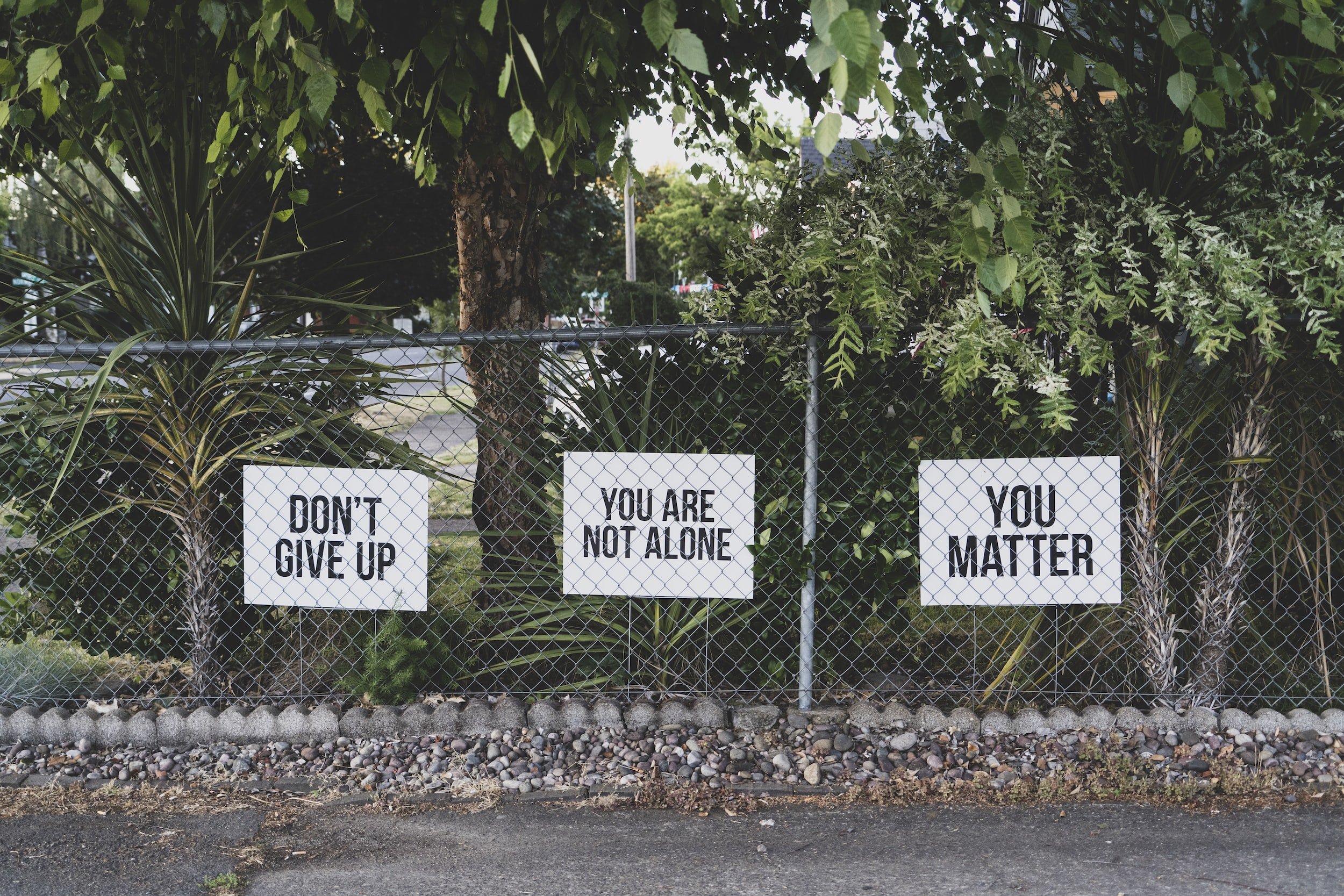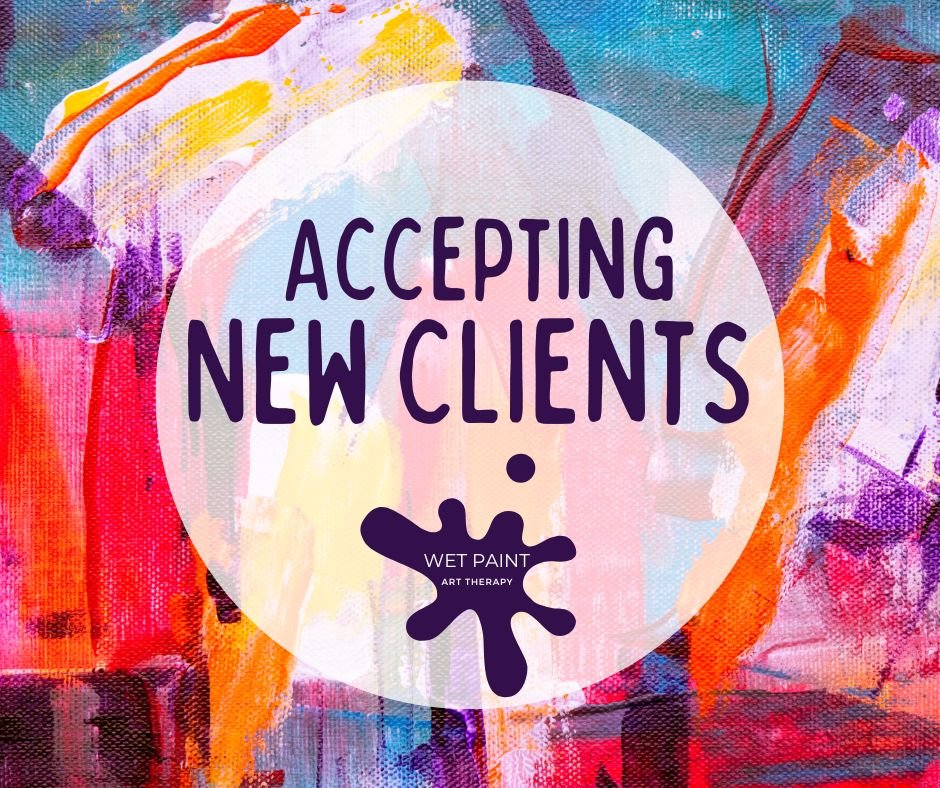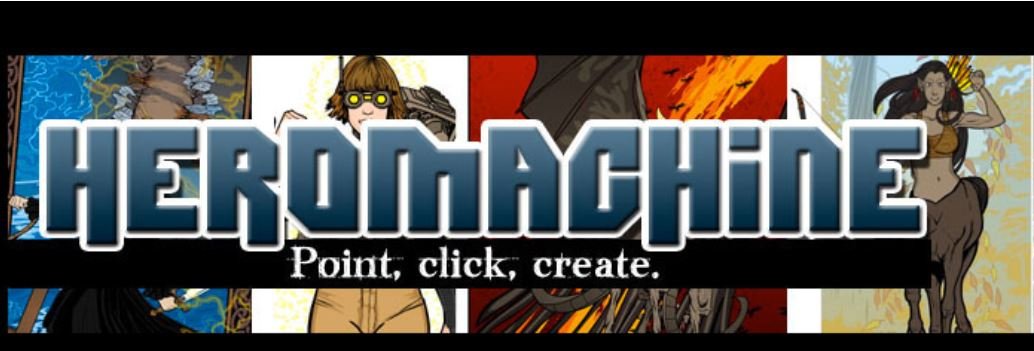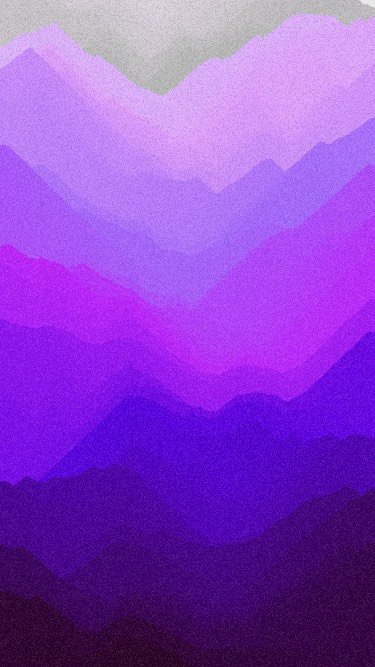Caregiving has often been described as a 36-hour day (Arora & Wolf, 2014), meaning more responsibilities than can fit into a regular day with no break! One of my roles as an art therapist, is a group facilitator for parents, grandparents, and people who are taking care of a loved one. Recognizing that personal time is precious and limited, I prioritize what I called bite-sized self-care (Altschwager, 2022). These are self-care activities that don’t take a lot of time.
A quick and effective way to return our attention to the present moment is to engage one or more of our senses. It is not unusual to get so busy during the day that we don’t pay attention to what or even how much we are eating, let alone all of the rich sensory experiences within each bite. A mindful warmup we recently used in the caretaker's group was to savor a piece of chocolate (Nash, 2022). You can do this yourself with chocolate, or another candy. Observe how the chocolate looks and smells, the weight and texture in your hand, and the sound the wrapper makes. When you are ready, close your eyes and place the chocolate in your mouth, but don’t chew it. Instead, notice the taste of the chocolate, the texture, and how it slowly melts in your mouth. Sound good? Give it a try!
Some other bite-sized self-care activities include (Altschwager, 2022):
Fiber arts- knitting, weaving, crochet are long-term projects but can be broken down into smaller, bite-sized breaks. Completing a single row will only take a few minutes.
#Stichaday-(Thomas et al, 2019)- this hashtag describes a phenomenon online where people work on a single embroidery hoop for a set length of time (usually a year), and make one small addition every day.
Digital art- many apps including This is Sand, Zen Brush, and Scribblify, to name a few, allow you to engage your visual sense and creativity in a matter of moments.
Miniature- Scale down your drawings to the size of an index card or business card. Fill them with patterns, doodles, colors, or scribbles. You might draw your breath, your feelings in the moment, a mandala, or whatever comes to mind.
References:
Altschwager, B (2022, June 9–12). Bite-Sized Self-Care: Moments of Creativity & Calm [Conference presentation]. Water and Stone CAT Conference, virtual, Brooklyn, NY, United States.
Arora, K., & Wolf, D. A. (2014). Is there a trade-off between parent care and self-care?. Demography, 51(4), 1251-1270.
Nash, S. L. (2022, May 9). Mindfulness and the Art of Eating Chocolate. Psych Central. https://psychcentral.com/blog/practicing-mindfulness-with-chocolate
Thomas, S., Welton, K., & Marlow, D. (2019, October 30-November 3). #Stitchaday: Threading the art therapist identity through visual and written shared journaling [paper presentation]. American Art Therapy Association Annual Conference, Kansas City, Missouri.