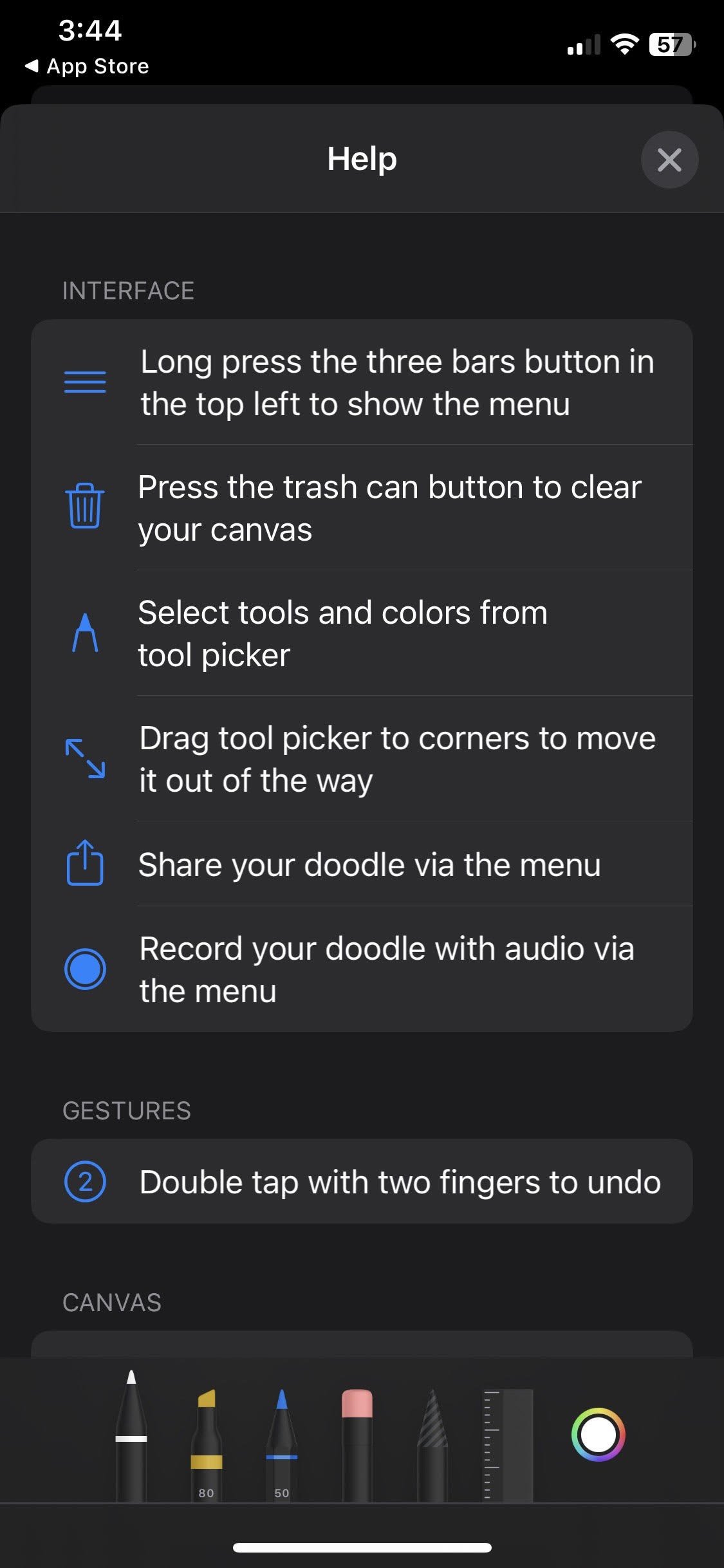Doodle made with the Doodle Drawing Pad app.
This week I’m reviewing the Doodle Drawing Pad app. There are many simple drawing app on the market but what sets this one apart is the ability to narrate and screen-record within the app (rather than using separate tools). This could be a valuable feature for art therapists and art therapy researchers as it will allow for stroke by stroke recording of the client’s creative process as well as their verbal comments.
Intended Use: The app is intended for art and productivity.
Target Audience: Both apps are listed as appropriate for ages four and up.
Screen shot showing the tools in the Doodle Drawing Pad app.
Usability: The interface is primarily visual and there are minimal text labels. Users can choose from pen, marker, and pencil tools in a variety of colors. Simply draw with a finger to make curved lines or use the ruler tool for assistance drawing straight lines. The selection tool allows users to move portions of their drawing around the screen. There are also tools to undo mistakes (e.g. an eraser tool to selectively remove portions of the drawing and a garbage can to start over).
Cost: The app is free.
Technical Requirements: Available for iOS.
Pro’s:
The app is free and easy to use. This can be especially useful for beginners or during research as the user can learn to use the app relatively quickly.
Users can selects colors from a preset palette or choose their own from the entire spectrum.
Users can choose to record their process through the screen only or include voice narration.
The selection tool could be used to create cut outs for animation during the screen recording process. For example, a client might draw a character then use the selection tool to move the character around the screen while telling a story.
Con’s:
Playback (sped up x4) of the drawing process on Doodle Drawing Pad app.
If your phone is in Dark mode, the drawing and screen recording process will have a black background but drawings exported to the camera roll will have a white background. This means that the finished product might not look like what the user sees when they are creating it. The work around for this is to switch your phone to Light mode.
Once the app is closed, the drawing space is cleared. This means that the drawing must be completed in a single session. It also means that if the app closes unexpectedly during the drawing process, that the drawing is lost and the user will need to start all over again.
Users have to remember to press the record option before they begin drawing. It doesn’t happen automatically.
The types of tools and customizations for those tools are limited. While this is good for beginners, it may not be robust enough for more experienced artists who appreciate a greater degree of control.
Is it worth it? While there are more robust drawing programs available (e.g. Procreate, Krita, etc.) this could be a valuable tool for beginners and researchers. Having a record of the art making process as well as the processing allows the therapist to review the session as many times as needed. It also creates opportunities to review the footage with the client if needed.
One of the critiques other reviewers have made is that this app is essentially a duplicate of the native Notes app on the iOS system. In my opinion, this is a fair critique. The Notes app actually has more tools available (e.g. ink pen, brush marker), supports switching between light and dark mode within the app, and allows the user to save and revisit their drawings within the app. In order to make recordings, however, the user would need to use the operating systems record function (outside of the app). The familiar interface might actually be a benefit to new clients as they may already know how to use the app and have access to it outside of sessions.