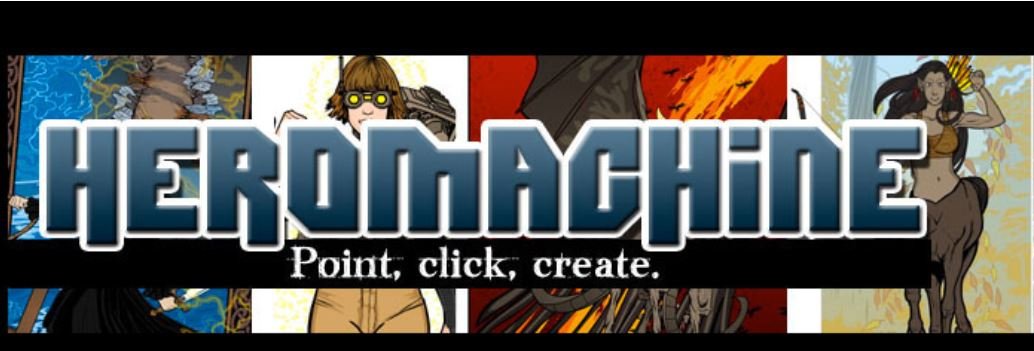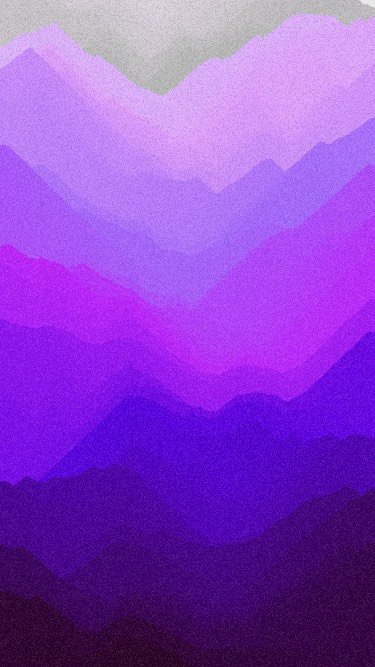Over the past few weeks I’ve been tired, no, tired isn’t the word. Dog tired, exhausted, spent? That’s getting closer but there’s something missing. While these words capture some of the physical feelings of this time of year, the only word that I can come up with to describe the expectations and accompanying behaviors is busy. That word is too vague for my liking because I think there’s a huge difference between being occupied versus productive versus over-extended. That’s why I was so excited when I came across a blog post which hit close to home for me. I’ve made the infographic below to visualize Lopp’s seven levels of busy ranging from “Not Busy” to “Unsustainable.” I’ve added my suggestions on what to do at each level on the scale (as much a reminder for myself as for any of you). When someone asks me how I’ve been lately, instead of just saying busy, I think I might start giving a number instead! On a serious note, this scale might be useful in mental health to help clients monitor their work/life balance and for clinician’s to keep tabs on their own (or their supervisee’s) risk for burnout. Outside of the therapy space, businesses might consider looking at this scale and monitoring their teams to support productive, healthy workplaces.
Weekly App Review: Thyng
Happy Thanksgiving! This week I’m reviewing Thyng. Thyng is an augmented and social media app which can be used for making art, connecting with others, and selling products. The app allows users to place pre-made three-dimensional objects (such as dinosaurs, running donuts, and emojis) into their space and take photos or videos to share with an online community. In MyThyng mode, users can place their own photos and videos into the augmented reality environment. In MyTargets mode, users can mark areas of the real world as "targets” which will trigger their videos for other users to play/experience. Users who can visit the developer’s physical office in Chicago can book an appointment to have a full-body scan completed to create a virtual avatar to use within the Thyng app.
Screen recording of the Thyng app featuring turkeys dancing and being chased by a phone around a tree.
Intended Use: The app is intended for art, social media, and marketing.
Target Audience: The app is listed as being appropriate for ages four and up. The app features a mostly visual interface so it can be navigated by users who are younger or less tech saavy. You can use some of the functions of the app without making an account, however, parents/guardians/therapists should strongly consider the strengths and weaknesses of children, vulnerable adults, or other clients who may not be appropriate to use the social media functions of the app.
Usability: The interface is primarily graphic. Although the app is fairly simple to use, it takes time and practice to grasp how to navigate the augmented reality space.
Cost: The app is free, however, there are options for in-app purchases for augmented reality object packs which range in price from $1.99 to $4.99.
Technical Requirements: Available for iOS and Android.
Pro’s: The app gives users the option to include both pre-made and original content in their art making. This can make art making more approachable for users who might not feel confident in their drawing or other art skills. Users are still engaging in the creative process by making decisions and developing compositions and stories. Users who are looking to share content with friends, family, or find a like-minded community may benefit from the social media capabilities of the app. Users do not need to make an account to use many functions of the app so those who do not want to/should not be on social media can still benefit.
Con’s: Users may be frustrated by the in-app purchases and commercial content they may be exposed to on the app. Additionally, the social media component makes it too easy to share potentially sensitive content (e.g. art made in therapy) online.
Is it worth it? The app is worth trying out. Users can bring fantasy elements into their environment to bring their story telling to life. The options to import your own photos and videos can allow for the integration of art made through traditional means (e.g. drawing, painting, sculpture, printmaking, fibers, etc.) into the digital art making process. I think that it is up to the individual user whether the in-app purchases are worth the money.
Using Tree Imagery to Reduce Anxiety, Depression, and Trauma
Untitled pastel drawing on paper by Bethany Altschwager, 2019
A few weeks ago I traveled to Maine to attend a family wedding and I was absolutely stunned by the vibrant colors of the foliage. Everywhere you looked was riot of orange, yellow, and red painted landscape. Peak season in the northeast has since come and gone, knocking the remnants into piles littering the sidewalks and crunching underneath my feet. The natural world has been a source of inspiration for me both as an artist and a therapist. This post will look at ways the metaphor of the tree can be used in art therapy to address themes of growth and concerns including anxiety, depression, and trauma.
“The tree shows us how, from a tiny, bare seed of potential, the self can come into existence, centered and contained, around which can occur incessant processes of metabolism, multiplying, perishing and self-renewal... The tree knows how to find nourishment even in the dead stuff, assimilates its own deciduous rot and the earth’s animal and vegetable decay.”
METAPHOR: The tree is an obvious symbol for growth and resilience. From a tiny, delicate seed eventually appears a sapling. Over time the sapling grows stronger, taller, and more stable as its branches reach towards the sky and its roots bury into the ground. Drawing trees, visualizing them in guided meditation practices, or working with natural materials can often feel very grounding which can help manage stress, anxiety, or trauma triggers.
RULE OF FIVE: If you notice yourself having anxious, negative, or depressive thoughts that feel automatic and are difficult to shake, try using the rule of five. Extend you hand out in front of you. Visualize your forearm as the trunk of a tree and your hand and fingers as the branches. Come up with at least one positive or more realistic thought for each of your fingers. The reason you should come up with at least five is because it can be pretty difficult to come up with this many. You will spend more time coming up with positive/helpful thoughts and less time dwelling on negative ones. Our brains are use dependent which means that the more we think the same thought and use the same neural pathways, the more likely these are to become shortcuts in our minds. We’ve already practiced the negative thought patterns so these are already shortcuts. The goal is to practice the new thoughts so many times that they become our new default way of thinking.
Here is an example of this process. You might have the automatic thought that everyone is staring at you when you leave the house. Some more realistic or helpful thoughts might be:
Most people are probably too focused on themselves to notice what I’m doing.
Other people don’t necessarily have the same thoughts about me as I do. If I’m feeling self-conscious that doesn’t mean that other people are going to be as critical of me as I am of myself.
If people are looking at me that doesn’t mean it is for a bad reason. I could be wearing a stylish outfit or might remind them of someone they know.
Some of the people I see today I probably won’t ever see again.
What strangers think about me is less important than what my friends/family think about me or what I think about myself.
Untitled acrylic painting on 11”x14” canvas by Bethany Altschwager, 2018
RULE OF THREE: The rule of three is a strategy for managing anxiety. First, draw or visualize a tree with three branches. Next, assign one worry to each branch. As you go about your day, remember that you only have room to worry about three things at a time. This means that if a new worry comes up you either need to let it go or let something else go to make room for it. This exercise can help put our worries and fears into perspective. Some are so small or outside of the scope of our control that they aren’t worth devoting our time and mental energy to worrying about them.
Six Tips for Dealing with Holiday Stress
As the weather cools, the daylight hours shorten, and the pages of the calendar seem to be flying by, many of us may be experiencing a greater amount of stress than usual. If you’re in school, this can be related to the increased workload of the mid-term exam period and ending of the semester. Depending in what industry you work, the changing of the seasons may mean more hours and responsibility for you or less financial stability. Changes in daylight hours and weather often also mean changes in routines and leisure activities. The holiday season also seems to creep into our collective awareness earlier and earlier every year (I’m sure you’ve seen the Halloween and Christmas displays up in stores beginning some before Labor Day).
Although the holiday season can be a joyous and happy time, it can also be stressful. If the sight of wreaths and twinkle lights brings you a sense of dread, rather than delight, you are not alone. Many people experience what we colloquially refer to as the holiday blues. Changes in routine, pressures to make the holidays special by giving gifts or living up to high expectations, and budget concerns can take their toll. Getting together with family can be difficult if relationships in your family are strained or there are significant conflicts (such as differing political views, custody battles, histories of abuse, etc.). The holidays can be particularly challenging if you are grieving the loss of a loved one, live far away from friends or family, lost your job, or struggle with substance use or other mental health concerns.
Here are a number of practical strategies to navigate the holiday season from the Mayo Clinic and the American Psychological Association.
Be honest about your feelings- It is okay not to feel happy or excited about the holiday season. You can express your emotions, whatever they are, even if they are feelings of sadness, anger, or grief.
You don’t have to do this alone- Social support can come in many forms including friends, family, chosen family, your local or online community, faith group, coworkers, or support groups. Try reaching out with a text, a call or a video chat. It can also be helpful to shift the attention from yourself to others by volunteering for a cause that is important to you.
Manage your expectations- You might be feeling a lot of pressure to make the holiday perfect or keep old traditions alive. This can set us up for stress in the days leading up to the holiday and disappointment when our expectations don’t match up to our reality. It is important to keep the holidays in perspective. A gingerbread house worthy of an episode of Nailed It doesn’t have to feel like a failure, it can become a memory you and your family have a good laugh about for years to come. Further, the food, gifts, and decorations are all nice to have but the material aspects of the holidays are dressing for what matters most- time with loved ones.
Respect your budget- Between special foods, decorations, gifts, travel, and festive apparel, the holiday season can easily put a strain on your budget. Carefully consider what you can realistically afford. You might talk with friends and family about modifying your gift giving. For example, you can pull names from a hat rather than giving a gift to every person. You might also consider homemade gifts such as baking cookies, knitting or crocheting hats, scarves, or mittens, or using any of your other creative talents.
Saying NO is OK- Respect your limits and try not to overextend yourself. You might be worried about disappointing people or feeling guilty, but agreeing to too many events, projects, etc. can lead to unnecessary stress and financial strain. Remember that you have the same 24 hours in the day during the holiday season that you have during the rest of the year. You still have to attend to your health, home, and other responsibilities. When you add too many projects or activities, one of these areas of your life may suffer. There are polite ways to say no, including “Thank you for inviting me but I will not be available that day,” or “I appreciate you thinking of me for this project but I already have other obligations.” A simple, “No thank you” is also completely acceptable.
Maintain your healthy habits- The activities and habits that help you maintain your physical and mental health the rest of the year are still important during the holiday season.
Eat balanced, healthy meals.
Include regular physical activity in your daily routine. Consider adding physical activities like a Turkey Trot (5K run or walk on Thanksgiving), sledding, ice skating, or a walk around the neighborhood to look at holiday displays as a new tradition.
Have a healthy snack before holiday meals so that you don't go overboard on sweets, cheese or drinks.
Get plenty of sleep.
Try deep-breathing exercises, meditation or yoga.
Avoid excessive tobacco, alcohol and drug use. If you are in recovery, consider attending a meeting or contacting your sponsor.
Be aware of how the information culture can produce undue stress, and adjust the time you spend reading news and social media as you see fit.
While everyone can feel the strain of the holiday season or experience some of the effects of seasonal changes, in some people (approximately three percent of the general population) it can also lead to clinically significant symptoms collectively known as seasonal affective disorder (SAD). People who have a history of mood disorders, such as depression or bipolar disorder are at even greater risk (approximately 10 to 25 percent, depending on the diagnosis). Symptoms of SAD include feeling down, sad, or listless most of the day almost every day, loss of interest in previously enjoyed activities, low energy, changes in eating habits and subsequently weight, difficulty concentrating, oversleeping, feeling hopeless, helpless, guilty, or having thoughts or not wanting to live anymore. If you notice these changes in yourself or someone you care about it is important to increase your social support, take steps to focus on self-care, and strongly consider reaching out for mental health care. If you do not already have providers in place, you can reach out to SAMHSA or 988 in the United States (for international resources click here)
Weekly App Review: Coloring Cam
This week I’m reviewing Coloring Cam. Coloring Cam is an app from the developer Beginner’s Mind, the same people who created Singing Fingers. This app takes the idea of a traditional coloring book and uses the world around you for your palette. Instead of coloring with crayons or colored pencils, users point their phone or tablet’s camera to fill in the blank spaces. In this way, it functions much like a collage.
Screenshot of a rainbow colored in with the Coloring Cam app.
Intended Use: The app is intended for making art.
Target Audience: The app is listed as being appropriate for ages four and up. It is simple enough to navigate that users of this age (and up) should be able to use it easily.
Usability: The interface is primarily graphic. On the home screen, the coloring sheets are organized in groups that are labeled with text. There are also a few sample images as examples in case a user is not able to read/understand the label.
Cost: The app is free. As of this writing, the colors, creatures, food, and cartoons expansions are also available for free.
Technical Requirements: Available for iOS.
Pro’s: The app is simple to use and approachable for people who might be intimidated by drawing-based apps. Users can simply undo an area by tapping it a second time and retaking the photo. Finished works can be exported to the camera roll without a watermark. Since the app doesn’t rely on text-based menus to navigate, it is user-friendly for younger children or people with limited literacy.
Con’s: When users open a category of coloring pages and tap one to color, the icon they tap doesn’t match up with image that shows up on the screen. For example, when you tap the hummingbird picture you get a picture of a sun. This could be frustrating for most users as they have to tap multiple buttons to eventually get the picture they want. Another drawback is that the app doesn’t save completed pieces or works in progress. If the app crashes, your phone turns off, or you accidentally click the back button, you will lose your work. Users will need to screen shot their work or use the download feature to save their artwork to the camera roll.
Is it worth it? Despite its limitations, the app is a fun addition to your digital toolbox. Therapists might consider using this app to teach the rainbow grounding exercise. Briefly, grounding is an activity a person can do if they are feeling anxious/overwhelmed, beginning to dissociate, or begin to have psychiatric symptoms that can help them feel more calm, relaxed, and safe. One of these exercises is to find objects in each color of the rainbow (e.g. red, orange, yellow, etc.). This activity distracts the person from their internal experience and helps them focus on external reality. Therapists could encourage their client to use the app to add images of each color of the rainbow to their image. The cartoon section also has simple prompts which could be used in art therapy for discussing relationships, understanding emotions, practicing social interactions, or exploring automatic thoughts. For example, the therapist and client might illustrate the figures in an image with their own facial expressions and take pictures that represent the topic the figures are discussing.
Outside of the therapy space, this is a fun way to express your creativity. It can be an enjoyable activity for parents and children to do together. Imagine going on a walk and using the app to document the different colors and textures you encountered on your trip. This might also be a way to spend the time during long car, bus, or train trips (e.g. taking pictures out the window).
Weekly App Review: Scribblify
This week I’m reviewing Scribblify. Scribblify is an award winning app from linkedPIXEL. The app allows the user to make colorful drawings with their finger or a stylus. It has a simple interface and can be used by children and adults alike.
Screenshot of a symmetrical drawing with different brushes within the Scribblify app.
Intended Use: The app is intended for making art.
Target Audience: The app is listed as being appropriate for ages four and up. Users of that age would be able to use many of the features independently. Users approximately seven and up should be able to use all of the tools.
Usability: The interface is primarily graphic so it does not rely on reading.
Cost: The app costs $2.99 for basic features and an additional pack of brushes and backgrounds is available for purchase at $1.99.
Technical Requirements: Available for iOS and Android.
Pro’s: The app has two modes for drawing, free and symmetrical. This allows for representational drawing as well as geometric patterns and mandalas. You can choose the number of radials (how many times the drawing is repeated) from 1 to 7 and adjust the center point. It may also assist with drawing bilateral objects such as faces. There are numerous artistic brushes to choose from. You can customize the size and color (some with a single color and others with two). There is also a smudge tool which users to blend colors together. Users can undo several steps as well as use an eraser function. Finished pieces can be exported to the camera roll without a watermark. There are no advertisements in the app.
Con’s: The drawing space is fairly small on the phone version and is better suited for use with a tablet (however, this con is fairly universal across many drawing/painting apps for the phone).
Is it worth it? This app is worth your time and money if you want a simple app that can allow you to make basic sketches or your own mandalas. It is user friendly for children and those who are new to digital art. There are plenty of features within the basic version of the app but the additional brushes and backgrounds may be worth it if you want to have a greater variety of choices.
Weekly App Review: Spooky Edition Part II
As we continue to celebrate the spooky season, let us remember some of the apps that are no longer with us. We can all enjoy a few chills as they haunt us with their memories.
Effusio: Effusio was a website developed as an art therapy tool. It allowed users to create a mood board and journal with all of their entries saved in a portfolio. When you opened the app you would be prompted to type a word describing how you feel then adjust the font, color, and background color of that word. This word was then pinned to a virtual cork board. You could then draw or add premade images (a house, tree, or different people) to the image to embellish it further. Users had the option to write a brief journal at the entry at the end for processing. When the site was still active I used it during my thesis research with children in an after school program. If future website or app developers were to create a similar tool in the future the features worth building upon are the emotional check-in (though I would probably use pre-written words or faces to assist younger users in selecting emotions) and the portfolio.
Auryn Ink: Auryn Ink was an app that simulated the process of painting with watercolor. Some of the strengths of the app were working wet-in-wet, ability to lift color with water, glazing effects, control over drying time, and custom color pallet. Admittedly, though, I was not a huge fan of this app because I didn’t find it intuitive to use. Some alternative to Auryn Ink include Procreate, Artrage, and Tayasui Sketches.
Bellish: Bellish was an app and website that allowed users to develop knitting patterns for projects with various stitches, sizes, and yarn weights. The app was a good introduction to pattern making for beginning knitters and those who are not fans of figuring out sizing and math. If you are sitll looking for patterns online you can try Ravelry.
Weekly App Review: Spooky Edition
This week I’m doing something a little different. To celebrate Halloween I’m going to be highlighting some apps/software that have shuffled off this mortal coil. That’s right, this week we will be haunted by apps from the, admittedly, not so distant past.
PicassoHead: I used this website as one of the tools in my master’s thesis research. It allowed users to collage abstract shapes and facial features into Picasso-like portraits. From an art therapy perspective it supported art making by making portraiture approachable. Clients who were not confident in their drawing abilities could still make expressive portraits by selecting the size, position, and color of all of the elements of the face.
Hero Machine: I used to use this website with child and teens in an evening community center program. It allowed the user to collage their own super heroes and super villains from pre-made parts. The characters were completely customizable from the facial features, hair, armor, and sidekicks to backgrounds, logos, and colors. With the teens I had them color their images in online and with younger children we printed out the images and colored them by hand. From an art therapy perspective these images allowed clients to think about their strengths and weaknesses, create aspirational or realistic versions of themselves, and develop narratives, all at a safe projective distance (through a character). Like other collage techniques, the user did not have to confident in their ability to draw in order to make a satisfying art product. The theme of super heroes/villains also appealed to youth interested in comic books, video games, and graphic novels. Despite the hard work of developer Jeff Hebert, Hero Machine is no longer operational due to the discontinuation of Adobe Flash.
Flying Colors: Flying Colors is a software program by Magic Mouse productions. I used it as part of my thesis work with children in an afterschool program. It is essentially a digital sandtray that allows the user to select different stamps/objects and place them on pre-made or hand drawn backgrounds. It added in animations and sound effects, options for symmetrical drawing, paring down the number of tools based on age-level, and the ability to play back the artistic process which made it for for kids and useful for art therapists interested in their clients’ creative process. Magic Mouse no longer offers the CD-ROM of this software (if you can even find something to play it on), however, you can find a link to download the demo version to your computer on the Wayback Machine.
Weekly App Review: Relaxing Medusa
This week I’m reviewing Relaxing Medusa, an app that markets itself as “anti-stress art therapy.” The app allows the user to generate animated clouds/swirls of color in response to the movements of their finger on the screen. The patterns are hypnotic and relaxing but that does not mean that it is art therapy. People have been using art for relaxation, celebration, expression, and healing for centuries before art therapy was formalized as a profession. The art therapy profession does not own the artistic process. That said, the term art therapy refers to the use of the creative process within the context of a therapeutic relationship. This app is not, in and of itself, art therapy. I don’t want to sound like a broken record but I think it’s important for consumers to know what they are and are not getting, even with a free app. This review will consider Relaxing Medusa as a possible tool for independent relaxation/expression or within a therapeutic relationship.
Intended Use: The app is intended for entertainment or relaxation.
Target Audience: The app is listed as being appropriate for ages four and up. The adjustment sliders rely on reading text, however, young children or people with limited literacy could experiment with the sliders and still enjoy the process.
Usability: The interface is very simple. The user simple touches the screen (e.g. taps, drags, draws, etc.) and random colorful designs appear. There are options to adjust the sliders
Users can tap the “i” icon for basic instructions for the functions of the app.
Cost: The app is free.
Technical Requirements: Available for iOS.
Pro’s: The app is very simple to use which may be enjoyable for younger children, people with low energy, or who may not be family with technology. It is a way to experience the soothing properties of paint swirling with less mess than conventional materials. This may make it a suitable relaxation tool in places where infection control (e.g. medical setting) is paramount, rented/shared spaces, or spaces with limited access to running water for handwashing/cleaning tools. Users may find the images as an interesting starting point for collage, drawing, painting, or video using other apps or with conventional materials.
Con’s: The app creates images that are ephemeral. You can use the in-app screen capture tool, however, the images vanish fairly quickly so the captures tend to be faded. The tool also leaves a watermark (see the sample above). There is a workaround, however. You can use the phone’s native screen capture or screen record functions to capture still and video images of your work. Clients who are prone to seizures or migraines induced by flashing lights will want to steer clear of this app.
Is it worth it? The app is an enjoyable tool for distraction or generating abstract images/videos to use in other projects. I don’t imagine engaging with it for more than a few minutes at a time. There are other apps with greater functionality.
Weekly App Review: Blackout Bard
This week I’m reviewing Blackout Bard. Blackout poetry is a form of found poetry that uses existing text (poems, prose, textbooks, etc.) as the basis for new works with new meanings. The writer will redact (black out) selected words or phrases from the original work to develop a new poem. These pages can be further embellished with drawings, photos, or collage elements. For a tutorial on using this technique check out this video by ZArt. The Blackout Bard app takes the concept of blackout poetry and applies it into a digital format.
Sample blackout poem created with the app.
Intended Use: The app is intended for art and creative writing.
Target Audience: The app is listed as being appropriate for ages four and up. Due to the reliance on text, the app is best suited for users who are able to read/write at a fourth grade level or higher.
Usability: The interface utilizes a touch screen but is prone to selecting and unselecting the same text unintentionally. In some forms of blackout poetry all but a few words are blacked out, whereas in other forms all of the words remain visible and the words of the poem are circled/highlighted. In this app, users is only allowed to black out/highlight eight consecutive words at a a time before a break is required. This may necessitate thinking in inverse depending on how much of the original text the user wants to obscure.
Users can tap the “i” icon for basic instructions for the functions of the app.
Cost: The app is free. There are options for in-app purchases for $0.99 (admittedly, I could not find where to make these purchases on the iPhone version or what you get exactly).
Technical Requirements: Available for iOS and Android.
Pro’s: The app comes preloaded with a variety of literary excerpts to start with. Users can also paste text from other sources. The app comes preloaded with a limited a palette of premade colors but users can also mix their own custom colors. Although there is no drawing that can be done directly in the app, users can import photographs from their device to use as a background for their text. There are also several background textures to choose from. The user can experiment with various blackout settings from highlights and redacting to patterns. You can save your pieces and continue working on them at a later time. Finished pieces can be exported as a JPEG or PDF for printing or exporting to other apps.
Con’s: The interface is not immediately intuitive and requires some experimentation to get used to. The user cannot draw on the text in the app directly. The user would need to use the annotate tools native to their phone, import the image into another app, or print their work and illustrate the piece by hand. The app is only available in English, however, you can copy/paste or manually enter text from other languages (including special characters).
The advertising for the app is somewhat problematic. On the App store the app is listed as Blackout Bard: Blackout Poetry with the tag line Art Therapy by Erasing Words. While it is true that there are art therapists (and poetry therapists, expressive arts therapists, and other mental health professionals) who use blackout poetry as a technique with their clients, the app itself is not the same as art therapy. What is missing from the app is a key component of art therapy which is the use of the creative process within the context of a psychotherapeutic relationship. While it may seem obvious that an app is not the same as therapy, the surge of telehealth therapy, self-help apps, adult coloring books, etc. the waters surrounding art therapy have been muddied which can lead some members of the public to be unclear about what services they may be receiving.
Is it worth it? The app is a decent introduction to blackout poetry. It has limitations with respect to adding free-hand visuals (e.g. doodles, sketches, illustrations) but these can be worked around. There are sufficient tools in the free version of this app for personal or clinical use, however, you may have a more robust experience of blackout poetry by working on paper.
Weekly App Review: Zen Brush
This week I’m reviewing Zen Brush (version 2 and 3). Zen Brush is an app that approximates the look and feel of East Asian brush painting. The app allows the user to draw/paint with their finger or a stylus in both wet and dry applications. The app is pressure sensitive which allows for expressive brush strokes.
Intended Use: The app is intended for making art.
Target Audience: The app is listed as being appropriate for ages four and up. Version 2 can be used independently by children five and up. Version 3 can be used independently by children eight and up. Younger children may be able to engage with the app with support from a trusted adult. Based on the visual layout and content, the app is appealing for adults and simple enough to be used by people who are new to technology.
Usability: The interface is easy to navigate with a touch screen and does not rely heavily on text. The app allows users to draw/paint with a simple palette of colors on virtual papers of different colors and textures, or use a photograph from the camera roll as a guide. Version 3 also allows the user to apply a grid while painting and remove it when they are finished.
Cost: Zen Brush 2 is $2.99 and Zen Brush 3 is $4.99.
Technical Requirements: Available for iOS and Android.
Pro’s: Both versions of the app are pressure sensitive and can be used with a finger or stylus. This supports direct engagement with the drawing (almost like finger painting) or the precision and reflective distance of using a tool. The apps also allow the user to use both dry and wet brushes, select different colors/textures of paper, and export finished images to the device’s photo library. Version 3 offers the option to work in a variety of colors (versus black and red in version 2). Other features that are unique to version 3 include a water brush (to selectively wet the paper), layers for grids, guides, and tracing, and unique three dimensional substrates such a lantern, kokeshi, and fan. While the substrate is three dimensional, the drawing/painting on it will not warp to wrap around the object.
Both versions of the app are available in English and Japanese. The updated version is also available in Korean, Simplified Chinese, and Traditional Chinese.
Con’s: Some users may find the limited color palette of version two to be too narrow for their expressive purposes. The drawing space is fairly small on the phone version and is better suited for use with a tablet (however, this is con is fairly universal across many drawing/painting apps for the phone).
Is it worth it? This app is worth your time and money if you want a simple app. The limited choices can foster creativity in that the user is challenged to use the available tools in novel ways (e.g. problem solving). Teachers may find this a useful tool to enhance their art history, geography, social studies, creative writing, or other interdisciplinary units. Art therapists may find that this tool is affirming of their clients’ cultural background.
Weekly App Review: Sculpty
This week I’m reviewing Sculpty. Sculpty is an augmented reality app that allows users to create virtual sculptures and place them in augmented reality. If you are not familiar with the concept of augmented reality, it is where objects that reside in the real world (e.g. your environment) are enhanced by computer-generated graphics, sounds, etc. (e.g. digital media). You may have encountered this type of technology before if you, or your children, have played games like Pokemon Go, or used shopping apps that allow you to preview how furniture or other items will look in your space before you buy them. Augmented reality art apps allow users to generate content and see it in their space through a device like their phone or tablet. Artists like Mel Chin have even used augmented reality to create art in museums and public spaces, including New York’s Times Square.
Screen shot of an augmented reality sculpture created with the Sculpty app.
Sculptures in the Sculpty app are made from three-dimensional models of geometric forms (e.g. cubes, spheres, cones, etc.) that the user decorates by selecting a color, drawing a design, or uploading a photograph to act as a skin for the form. The forms can then be scaled to different sizes and arranged to make a sculpture. Users can then take screen shots or screen recording of their work as stand alone art images and videos or incorporate them into other art projects (digitally in other apps or by hand).
Intended Use: The app is intended for making art.
Target Audience: The app is listed as being appropriate for ages four and up, however, the complexity of the interfaces and concept of augmented reality are more appropriate for teens and adults.
Usability: There is a bit of a learning curve to the user interface. There is a draw mode in which the user assembles their forms. There is a texture maker which allows users to draw or upload a photograph to decorate their sculpture. There there is a grab (placement) mode in which the user can place completed sculptures into augmented reality.
Cost: The app is free to download and there are no ads.
Technical Requirements: Available for iOS.
Pro’s: Once you understand the tools available, the app is fairly simple to use. There is also an undo button in case the user makes a mistake. Users can customize solid colors by adjusting a hexadecimal slider, develop simple drawings to use as a texture, or import their own textures from photographs saved on their device. Versions of these textures are saved for future use. Scaling forms is intuitive as the user simply pinches the screen (similar to zoom functions in other apps). The sculptures can also be rotated within the space so they can be viewed from multiple angles.
Con’s: The main drawback to this app is that there is no in-app recording mechanism. You will have to use the phone’s native screen capture functions instead (how to do that here). Another drawback is that there is not a way to erase textures from the library. This means that you may have quite a few to sort through if you use the app regularly. This also poses a potential problem if you are using a shared device as students/clients could see each other’s textures.
Is it worth it? The app is a good introduction to virtual sculpture for teens and adults. With the support of the screen recording function native to iOS devices users can create videos that bring their digital creations into the therapy/classroom space, their community, or other adventures into the world. The app may not be appropriate for younger users or in situations where privacy between users is critical.
Weekly App Review: Draw & Tell
Screen shot from Draw & Tell app
This week I’m reviewing Draw & Tell. Draw & Tell is an art and story telling app developed by Duck Duck Moose, a design team that now collaborates with the nonprofit educational organization Khan Academy. The app allows the user to draw or color an image then narrate and animate their work to make a story.
Intended Use: The app is intended for making art.
Target Audience: The app is listed as being appropriate for ages four and up and the creators recommend it for ages three to nine. The bright colors and simple interface make it appropriate for young children (under ten) to use by themselves. Care givers can also support even younger children by working together.
Usability: The interface is easy to navigate with a touch screen and does not rely heavily on text. The app allows users to draw and paint with a wide range of colors on a blank canvas, a patterned background, or a photograph from the camera roll. There are also premade stickers which can be placed on top of the drawing and moved around while recording a story.
Cost: The app is free to download and there are no ads.
Technical Requirements: Available for iOS.
Pro’s: The app is easy to use and engaging for younger children. There are sound effects and music which help keep the user engaged in their art making (these can be turned off from the home screen). After making a piece of art, the user can record their voice to tell a story. During the recording process, they can move stickers around on the page to create an animation. Saved pictures can be organized into groups which allow the user to tell a story with multiple scenes. Completed works can be saved to the camera roll then easily shared through email or text.
Con’s: The user has limited ability to customize the drawing tools in the app. The main difference between each of the tools (paint, colored pencil, and crayon) is the width of rather than the texture of the tool. It is helpful to have a fine, medium, and thick brush, however, they are all solid colors. There are many bright colors available but the user cannot blend or mix their colors within the app.
Is it worth it? This app is worth your time if you have or work with young children. It may be a natural fit for art therapy as the app can support both art making and age-appropriate processing whether that is labeling, telling a story, or making an artist statement. It has features which support the creation of both simple and complex narratives. I imagine that expressive arts therapists can incorporate music (played during the recording phase). The app may also be a beneficial tool if you work with families (e.g. parent/caregiver and child can use the app together to facilitate art and story telling to improve their relationship, send greetings to family members who may live far away, etc.).
The app is not appropriate for older children or most adults as the interface is purposefully juvenile. Older children may reject it as “babyish” and adults may feel infantilized. Krita, ArtRage, Procreate, and Art Set are affordable alternatives for more sophisticated drawings. Visionn, Just a Line, or Stop Motion Studio are more age-appropriate video apps for adolescents and adults.
Weekly App Review: BeFunky
This week I’m reviewing two apps and one website by the developer BeFunky Inc. The Be Funky app can be used to edit photographs from the user’s camera roll or make simple collages (arrangements of two to nine photographs). The Visionn app allows the user to record videos and take pictures with different artistic filters applied. The user can also apply filters to photos that are already on the camera roll. The BeFunky website is a suite that includes photo editing, digital collage, and graphic design functions.
Intended Use: The apps are intended for making art.
Video created with the Visionn app.
Target Audience: The apps are listed as being appropriate for ages four and up. The Visionn app is the simplest of the three and could be independently used by users age seven and up. The BeFunky app can be used by users age ten and up. The BeFunky web suite can be used by users age twelve and up.
Usability:
The Visionn app is easy to use, simply swipe the screen to change filters. The other functions can be changed by pressing icons on the screen (camera for photo and video for video). The center button is the camera shutter/record button.
The BeFunky app is both a visual and text-based app. Users can preview changes before applying them to their photographs and adjust the intensity of the effect.
The BeFunky web suite combines visual and text-based menus. Each filter or change is adjustable and a preview is available. The sheer number of options may be somewhat overwhelming for some users.
Cost:
The BeFunky app is free to download.
The Visionn app is $1.99.
Many of the BeFunky web tools can be accessed for free online. A subscription is required to access to all of the premium features at BeFunky.com ($9.99 per month or $59.98 per year).
Technical Requirements:
Visionn requires an iOS smart device.
The BeFunky app requires an iOS or Android smart device.
The web version of BeFunky can be accessed on any computer.
Pro’s: The apps from BeFunky are relatively easy to use and can create striking effects quickly. The interfaces do not display distracting advertisements. Images and videos created using the smart device apps do not overwrite original files so there is no risk of losing original works. This allows users to experiment with different techniques and make different versions of an artwork safely. The BeFunky photo editor allows for a limited amount of layering. Specifically, users can add text and shapes to their photos which they can edit and move around. This is not the same as other apps including the Adobe Suite, Krita, or GIMP which allow multiple layers of photographs, brushwork, masks, and other adjustment layers with advanced blending options.
*Update: 1/22/2023 Another positive attribute of the app is that it easily integrates with Google Drive. Users can open a photograph in Google Drive, edit it in BeFunky, then save their work back into the drive.
Con’s:
The Visionn app limits the length of live capture videos to four minutes. You can work around this, however, by post-processing videos from your camera roll (there is no length restriction for this). You also cannot adjust the effects (increase or decrease their intensity). What you see is what you get.
The collages in the BeFunky app are essentially photo arrays rather than images that you cut out and assemble back together. This is not unique to BeFunky, however, most of the available apps for “collage” function in this way as of this writing.
The free version of the BeFunky web suite allows access to all of the tools, however, premium tools will leave a watermark on your image. The number of free tools is quite limited (all tools with a blue/green dot are considered premium). As mentioned earlier, the ability to layer is limited to text and shapes.
Is it worth it?
The Visionn app is worth your money if you plan to use it for taking artistic videos. If you are planning on using it for still photographs only you might be better served with other apps.
The BeFunky app is worth while as a basic photo editor. It is easy to use and allows users to create localized changes (e.g. touch-ups, burning, dodging, etc.), traditional photographic adjustments (e.g. brightness, contrast, focus), and artistic effects.
The BeFunky web suite may be a suitable alternative to other, more expensive, subscription-based photo editing and graphic design programs (e.g. Canva is $119.99 per year and the Adobe Creative Suite is $9.99-$54.99 per month depending on which package you choose). If you do not need to use layering to achieve your artistic vision this may be a less costly and more user friendly option for you.
Sample image before edits in BeFunky.
Sample image after edits in BeFunky.
Weekly App Review: Be Safe
This week, in recognition of Suicide Prevention Awareness Month, I’m reviewing Be Safe. Be Safe is an app that allows users to input a safety plan into their phone or tablet for use in the event of a crisis. A safety plan is a list of possible situations or scenarios which might make a person more vulnerable to suicidal thoughts, signs or symptoms that they are not feeling well and need additional support, coping strategies, and the contact information for friends, family, mental health providers, and crisis hotlines who may be able to help before or during an emergency. The purpose of the plan is help reduce the risk that a person will act on their thoughts/plan about suicide or self-harm by giving them concrete steps to take until their thoughts subside. This is based on the idea that suicide risk can increase and decrease over a relatively short period of time. If a person can recognize that their risk is increasing, they can take steps to help themselves and connect to support before they are in danger of acting on their feelings.
There is more than one way to make a safety plan including the Wellness Recovery Action Plan (WRAP) and Stanley Brown Safety Plan. No app is a substitute for mental health treatment, however, safety planning apps can be a useful tool for people who experience suicidal thoughts, overwhelming emotions, or psychiatric symptoms.
For more information about navigating a mental health crisis, please look through NAMI’s online guide (available in English and Spanish). If you have an immediate crisis please call 988.
Intended Use: The app is intended for developing a Stanley Brown safety plan in the context of mental health treatment.
Target Audience: The app is intended for people who experience suicidal ideation, overwhelming emotions, or psychiatric symptoms. It is listed as being appropriate for ages 4 and up. The interface is entirely text based, however, so children younger than 12 may struggle to use the app independently. Younger users may need a trusted adult (e.g. parent, therapist, guardian, counselor, etc.) to help input the information.
Usability: The interface is easy to use. It provides prompts for users to enter information for each section of the safety plan. This allows users to develop a safety plan with the support of a therapist, counselor, or other mental health professional. People who are already familiar with a safety plan can create or update a safety plan independently or with peer support. Users can access their emergency contacts and crisis hotline numbers directly from the app.
Cost: The app is free to download and there are no ads.
Technical Requirements: Available on iOS.
Pro’s: The app is easy to use and provides prompts for each section of a safety plan. Users can customize their safety plan by writing in their own coping strategies which may be unique to them. Once contacts are added to the app they can be called directly from the app. Crisis hotline numbers are also preprogrammed into the app. Users can also email copies of their plan to members of their support system. It does not cost anything and is add free.
Con’s: The app is text based and requires the user to type their responses. There are no check boxes/suggested items so users who struggle to find appropriate coping strategies may not be able to use the app independently. The app is also only available in English.
Is it worth it? This app is worth your time if you or a loved one experience suicidal ideation, overwhelming emotions, or psychiatric symptoms. It can be a useful tool to support a potentially life-saving intervention. The benefit of having a digital version of the plan in your phone is that you (most likely) will always have it with you in case of emergency.
0 Likes
Weekly App Review: This is Sand
This week I’m reviewing This is Sand. This is Sand is an art app developed by Beige Elephant. The app allows the user to make virtual sand art on their computer screen, phone, or tablet. Although the tools are simple, their application is only limited by your imagination. It is approachable to people regardless of their perceived level of artistic skill. The app can be used both for art making and for relaxation.
Intended Use: The app is intended for relaxation and making art.
Target Audience: The app is listed as being appropriate for ages 9 and up. The extremely simple interface makes if appropriate for most children to use independently. Younger children can also learn to use the app. In my graduate training I’ve used this app with children as young as six.
Digital painting made with This is Sand app for iPhone.
Usability: The interface is easy to navigate with a touch screen. The app allows users to draw and paint on a blank canvas or on top of an imported photo. Stickers also add an element of collage.
Cost: Free to download with no ads. There are options for in-app purchases for additional tools including My Colors (save your favorite colors in a palette), Color Shifter (random color picker), Color Picker (select a color with your camera), Photo Sand (create sand art from photos), and HD Sand. The tools are $0.99 for one or $1.99 for all five.
Technical Requirements: Available on the web, iOS, and Android.
Pro’s: The app is easy to use, relaxing, and engaging for ages and levels of ability. The app is available in multiple languages (to describe some of the tools) but literacy is not required to navigate the interface effectively. Users can make beautiful blends of color easily. Images in this app often look like mountainous landscapes but with practice you can make other types of images. There is also the option to listen to the sound of falling sand as you work. This can be turned off if you have sensory aversions, prefer to listen to other audio while working, or are using this in a group setting.
Con’s: The app is not geared towards making highly detailed drawings. The user also cannot undo mistakes. If you are using the web-based version of This is Sand, your drawing will be lost if your connection is disrupted (you also cannot save it and resume working on it at a later time, you have to screenshot whatever you completed). If you are using this app in a therapeutic setting you will have to coach clients about not posting finished pieces to the public gallery in order to keep finished pieces private.
Is it worth it? This app is worth your time if you want a simple tool for art making or relaxation. You might use the images as a jumping off point for works rendered in traditional art media or as layers in digital collages. The tools available for purchase are not necessary for making art, however, they open up possibilities for using the app in other ways. For example, you can use the Color Picker tool to make artwork inspired by the colors of your surroundings. Want a new palette? Go on an adventure to another room, around the block, or someplace farther away. With the Photo Sand tool you can make abstract artwork based on photographs. These could be family or vacation pictures, photographs of your artwork, digital images made in other apps, or screenshots of artwork you have found online. The possibilities are endless.
Those who are not interested in art making could also use the app as a creative meditation tool. Instead of thinking about making an image, the user can simply focus on the sound and visuals of the falling sand. The screen filling is a natural timer for the practice (e.g. when the screen is full, your meditation time is finished). The user could select colors at random or select a color which represents a mood, intention, chakra, etc. to focus their session.
Weekly App Review: iPastels
This week I’m reviewing iPastels. iPastels is a free app that simulates the experience of drawing with (oil or chalk) pastels without the dust and mess of traditional materials. The app also includes layering capability. This allows you to make more complex drawings by adjusting transparency, being able to erase items separately, and to draw on/trace from a reference photograph.
Intended Use: The app is intended for making art.
Target Audience: The app is listed as being appropriate for ages 4 and up. The app can be navigated independently by users age 12 and up due to the size, language, and complexity of the menus.
Usability: There is slight learning curve with this app due to the wide range of options and customization for each tool. On the main menu, each material and tool is depicted by an icon. The drop-down menus, however, are text-based which makes them less user-friendly for younger children. There is an in-app manual which provides more detailed written information about all of the tools and controls. The tools are somewhat pressure sensitive (tested on a phone with digits, not a stylus).
Cost: The app is free, however, there are in-app upgrades that can be purchased for $4.99 (e.g. wider range of paper colors, etc.). If you are considering this app for a school or on a device which restricts in-app purchases, you can download the iPastels School/Office Edition for $4.99 instead.
Technical Requirements: Available on iOS (iPad, iPhone, and Mac)
Pro’s: The app is powerful in terms of customizing tools for drawing and simulating the blendability of pastels. The layering function allows for precise control that I haven’t seen in many other free drawing apps. The number of lays, however, is restricted in the free version.
Con’s: The app’s text is available in English language only. The drawing area is fairly small on the phone and would require using a stylus for detail work. Alternatively, the app could be used on an iPad. Purchase is required to unlock some of the additional features including paper textures, photo tracing mode, eyedropper tool, unlimited layers, and geometry/shapes.
Is it worth it? The app has a lot of powerful features but would be most worth it for iPad or Mac users due to the limited screen size of most phones. There are plenty of robust tools for casual or beginner users on the free version. The paid version would be best for serious or advanced users.
Screenshot from the iPastels app on iPhone.
Weekly App Review: Drawing with Carl
This image was created with the Drawing with Carl app using the spray paint, water color, crayon, and scroll brushes in symmetry mode as well as monster eyes and mouth stickers. In the app, the mouth is animated and giggles.
This week I’m reviewing Drawing with Carl. Drawing with Carl is an art app for children developed by Tayasui (the makers of Sketches). The app allows the user to draw and paint with digital tools including pencil, marker, stamps, water color, paint/pattern roller, and spray can. A mirror mode allows the user to create symmetrical drawings. This features is great for faces and mandalas. There are also stickers with animations and sounds which bring your drawing to life. Users can even import and draw on their own photographs.
Intended Use: The app is intended for making art.
Target Audience: The app is listed as being appropriate for ages 4 and up and geared for children ages 6-8 to use independently. Younger children may enjoy using the app with a caregiver or therapist.
Usability: The interface is easy to navigate with a touch screen. The app allows users to draw and paint on a blank canvas or on top of an imported photo. Stickers also add an element of collage.
Cost: $1.99
Technical Requirements: Available on iPhone, iPad, and Mac.
Pro’s: The app is easy to use, engaging, fun, supports creative expression, and available in multiple languages. The optional monster stickers add an element of sound and amplify the silliness which make it more entertaining for the user.
Con’s: Although the app could be enjoyable for kids and kids at heart, the look of the app skews on the juvenile side. Older children and adults may find the app infantilizing. The simple tools would not offer enough control and precision for more detailed drawings. The app is currently only available for iOS.
Is it worth it? This app is worth your time and money if you are working with younger children. It would not be worth it if you are working with older children or most adults.
Weekly App Review: Weird Cuts
This week I’m reviewing Weird Cuts. Weird Cuts is a free app created by Zach Lieberman and Molmol Kuo with the support of Google Arts & Culture. It allows users to collage photographic elements into augmented reality. There are two modes of working: cutout and collage. In cutout mode, users collect a variety of collage pieces by taking photographs that are cut into different shapes. This is akin to using scissors to cut out images from magazines or photographs in traditional collage. In collage mode, users then arrange their pieces into three-dimensional space. This correlates to gluing or pasting down images onto a conventional collage substrate. The resulting work is a digital collage in augmented reality which can be exported to the device in video format.
Intended Use: The app is intended for making art.
Target Audience: The app is listed as being appropriate for ages 4 and up. Younger children may require the support of an adult to learn how to use the app at first but can navigate it independently after that.
Usability: The interface is easy to navigate with a touch screen. The app allows users to create short videos which can be saved to the device directly. A limited number of “cuts” are stored in the app.
Cost: The app is free and there are no advertisements.
Technical Requirements: Available on iOS or Android smart devices.
Pro’s: The app is easy to use, engaging, fun, supports creative expression, and is free of charge. The app pre-cuts images so this can make collage accessible to people who cannot use scissors safely (due to dexterity issues, risk of self-harm, etc.). Since users need to create collage pieces from images in their environment it may encourage them to create new items to photograph (such as drawings, paintings, sculptures, etc.) or explore their the outside world.
Con’s: The app allows for only short video clips to be recorded. If you have a longer project in mind you would have to make multiple clips and stitch them together in another app (e.g. iMovie).
Is it worth it? This app is worth your time and attention. It can be used to make stand-alone video clips or incorporated into larger video or multi-media projects. The app could be used for either entertainment or therapeutic purposes.
Video made with Weird Cuts
Weekly App Review: How We Feel
Screenshot from How We Feel app.
There are so many apps for digital art making and mental health support. How do you make sense of them all? How do you keep track of them all? Look no further! Check out my blog each week to find a review of an app that you may want to use as a client, a parent, or a provider. I’ll break down the intended use, target audience, usability, cost, technical requirements, pro’s, con’s, and whether, in my opinion, the app is worth your time and money.
This week I’m reviewing How We Feel. How We Feel is a free app that helps users to identify and track emotions as well as other important metrics such as sleep and hours of exercise. The app also provides mini lessons about coping strategies including meditation and positive affirmations. The app was developed by The How We Feel Project in partnership with Dr. Marc Brackett, Dr. Robin Stern, and Dr. Zorana Pringle of the Yale University Center for Emotional Intelligence. Users of the app can choose to keep all of their data confidential or share de-identified data to help advance research in emotional wellbeing and mental health.
Intended Use:
To expand vocabulary to accurately identify and describe the user’s feelings.
To track emotions over time with the goal of finding and understanding patterns.
To increase the user’s range of healthy coping strategies.
Target Audience: The app is listed as being appropriate for ages 4 and up. Younger children may require the support of an adult to understand all of the vocabulary used in the app. Users 12 and up should be able to use the app independently.
Usability: The interface is easy to navigate and the primary tool (an emotional check in) is the first option on the home screen. Users can set up push notifications to remind them to check in a specified number of times throughout the day. After several days, users can look at their data represented visually to help them quickly discover patterns that contribute to positive or negative mood.
Cost: The app is free and there are no advertisements.
Technical Requirements: Available on iOS or Android smart devices.
Pro’s: The app is easy to use, offers research-based coping strategies, helps users identify nuances of emotions, and is free of charge.
Con’s: The app may be difficult to use for younger children (under age 10-12) or people with intellectual disabilities. The app is currently available in English language only.
Is it worth it? This app is worth your time and attention. It can be used as a self-help tool or in combination with mental health treatment.