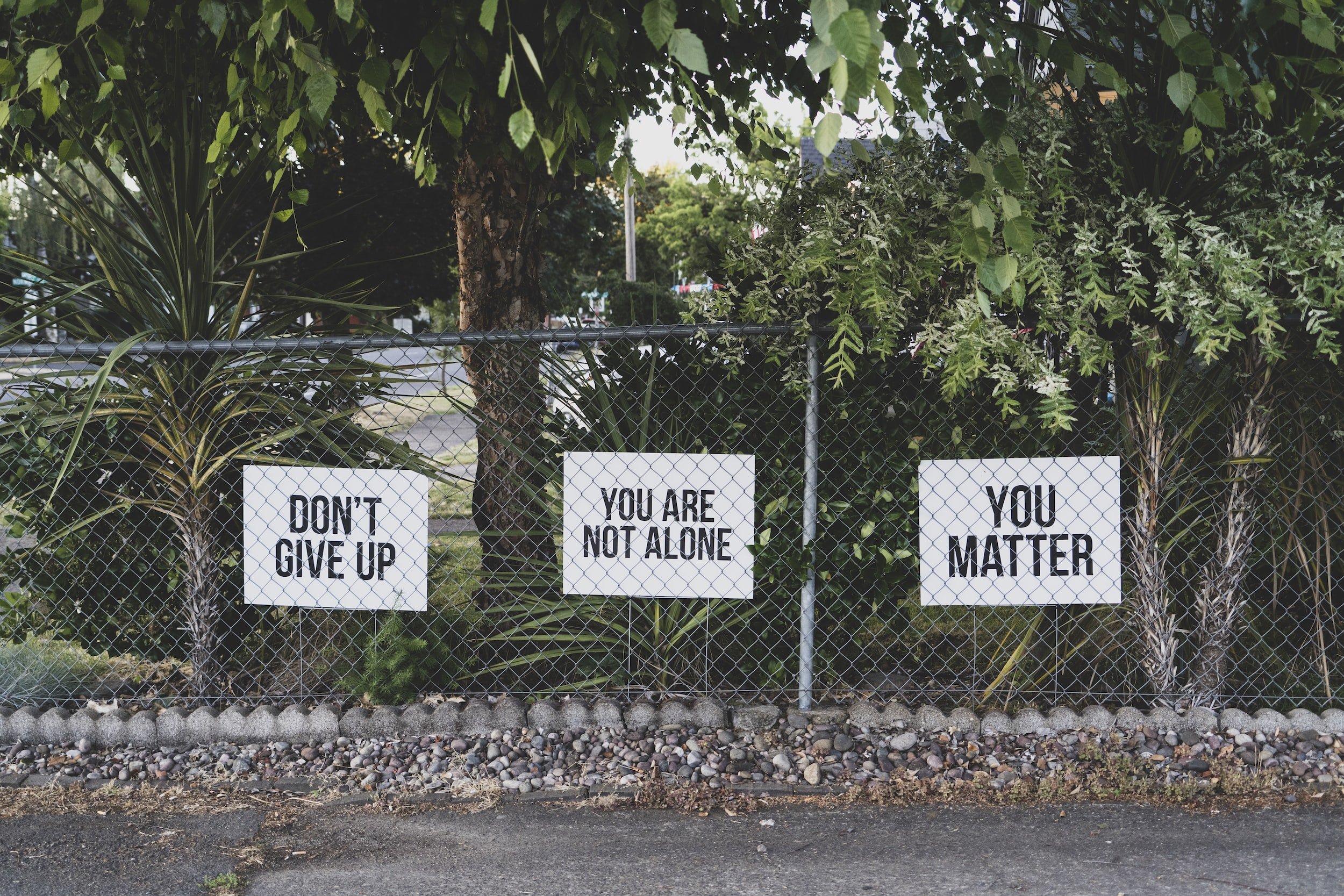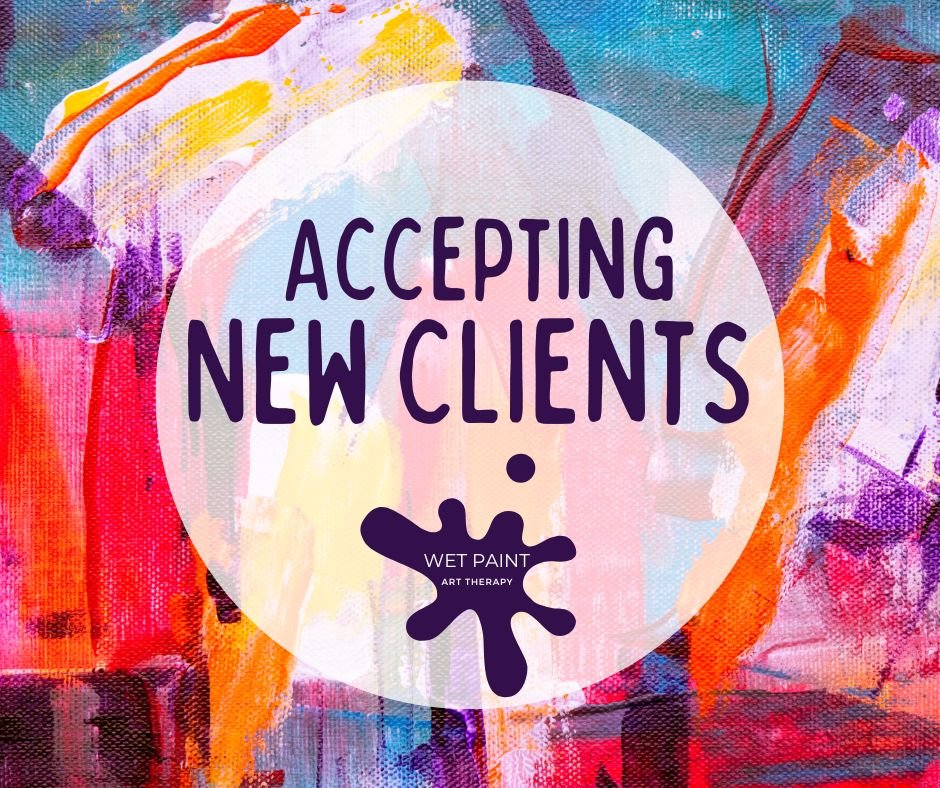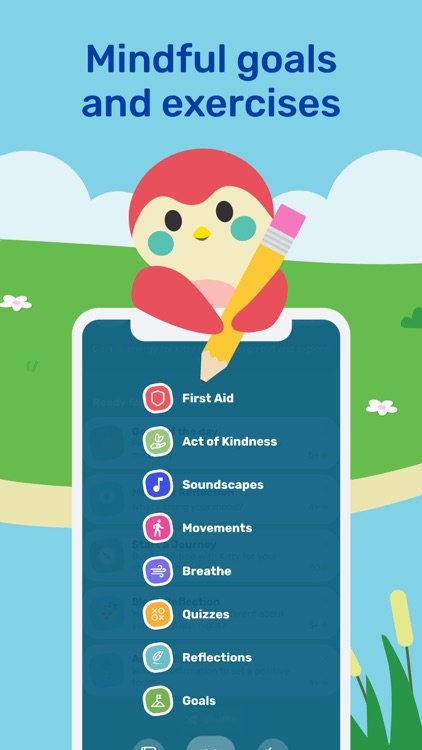Therapy can be a useful tool to help people better understand themselves and others, cope with difficult emotions and situations, manage changes and transitions, achieve goals, and improve their overall wellness. Despite this, 45 percent of Americans who meet the criteria for a clinical mental health diagnosis do not seek professional help. The main reason for this is a preference for self-help, followed by barriers to connecting with treatment including affordability, accessibility, and stigma around mental health conditions.
You might be wondering if therapy would be helpful for you or someone you care about. Here are eleven reasons a person might consider starting therapy:
You are experiencing unexpected or intense mood swings.
You’re going through a big change in your life such as moving to a new city, losing a loved one or close friend, ending a relationship (break up, separation, or divorce), starting school, or changing careers.
You find yourself turning to drugs, alcohol, gambling, shopping, self-harm, or other behaviors to cope with your emotions.
You or someone you care about was recently diagnosed with a chronic medical condition or mental health condition.
You are having difficulty in your relationships with friends, family, or your partner.
You feel like your actions are negatively impacting people around you or you don’t feel in control of your emotions and behaviors.
You are pulling back from activities and people that you usually enjoy.
You have trouble sleeping or, alternatively, spend more of the day sleeping.
You are having difficulty concentrating or taking care of yourself.
You’ve already tried talking with friends or family but feel that you’ve run out of advice (or that advice is not helping).
You feel like you need someone to talk to who can be objective and supportive.
Art therapy can be particularly useful for people who have may have tried art therapy in the past but didn’t find it helpful. A strength of art therapy is that is allow people to process emotional content differently than in conventional talk therapy. When you talk about a problem, you use words to access emotions and eventually bodily sensations. This is called “top-down” processing. Art therapy often takes an alternate route. The sensory stimulation from art making allows direct access to bodily sensations, which can help a person access and identify emotions, and eventually find the words to develop a coherent story about their experiences. This is called “bottom-up” processing. It is especially helpful for people who may have difficulty finding the words to express how they feel due to their age, physical abilities, history of trauma, or other factors.
Prioritize you mental health in 2023. My practice is accepting new clients for telehealth art therapy on Mondays, evenings, and weekends. I work with children, teens, and adults