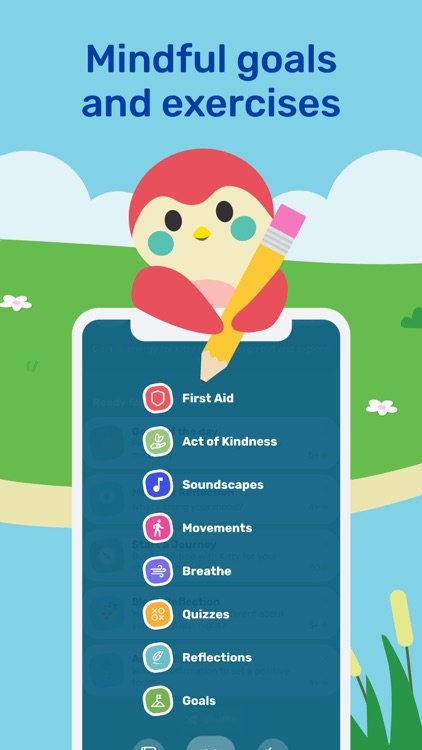Happy New Year and welcome to 2023! A new year means a new opportunity to reflect and develop better habits. This week I’m reviewing Finch, a habit tracking and wellness app, which might help you with your resolutions.
If you grew up in the 1990’s or early 2000’s you might be familiar with Tamagotchi (a handheld video game which required users to take care of a digital pet). The Finch app uses the idea of the tamagotchi and applies it to self-care activities. Users help their pet gain energy by setting goals, completing mindfulness activities, tracking their emotions, and developing healthy habits. Your pet grows and develops a unique personality by going on adventures and interacting with the user. The developers based Finch on research about the benefits of writing about stressful events (Baikie & Wilhelm, 2005; Koopman et al, 2005; Krpan et al., 2013; Ullrich & Lutgendorf, 2002), putting feelings into words (Lieberman et al, 2007), counting blessings (Froh et al, 2008), and writing to-do lists (Scullin et al, 2018).
Intended Use: The app is intended for health and wellness.
Target Audience: The app is listed as being appropriate for ages four and up. The interface is animated and cute which would be welcomed by children, however, most of the prompts require literacy skills (both reading and writing). The coping strategies are appropriate for all ages but actually geared towards older teens/adults.
Usability: The interface is straightforward to use. The welcome screen features an emotional check-in and motivational quote. Users can select a journey (group of habits and goals to cultivate) such as feeling more adventurous, having a tidy space and tidy mind, staying connected with friends, improving sleeping, getting more physically active, appreciating the moments in life, or even just surviving the day. Each day, the app will give the user a set of goals to complete for the day. Completing goals give your digital pet energy to go out on adventures and in-game currency to purchase outfits and decorations.
Cost: The app is free to use. Users can upgrade to Finch Plus for $5.99 per month or $39.99 per year. There is a seven day free trial for Plus. The Plus version includes access to more outfits, decorations, longer meditation/grounding activities, more control over goals, and access to all trend data (free version stores one week at a time).
Technical Requirements: Available for iOS and Android.
Pro’s:
The app is simple to use and adds a game-like element to habit tracking and self-care. Users can choose to set reminders/notifications for check-in’s and goals as frequently as they choose. If you cannot finish a goal on a given day, you can set a reminder to do it later. Gamifying self-care can help a person be more accountable (even if its just to an animated bird) and something to look forward to.
The app provides positive modeling for building empathy and compassion to one’s self by giving users supportive and encouraging language to use with their digital pet.
The graphics are well-rendered and visually appealing.
Users also have access to several helpful grounding and mindfulness tools which can be accessed through the first-aid section. This is useful to users who may be using the app to help support existing mental health treatment by reinforcing coping strategies learned in therapy.
The only advertising in the app is for the subscription option and this is only an occasional reminder (not obtrusive).
Con’s:
Is it worth it? I have been using the free version of app for the past several months and have found it be a positive addition to my routine. As I’ve been using the app I appreciate the prompts to reflect on things I’m grateful for, express worries I’m concerned about, and vent frustrations to be helpful in appreciating what is going well and letting go of (or at least not dwelling on) things that are bothering me. I get so busy with work that I find it helpful to have gentle reminders to do small things around the home to keep my space (and mind) tidy so they don’t pile up. It doesn’t hurt to get a little encouragement for doing it too. I think that the app is definitely worth trying. I’m happy with the free version so far (I don’t really need access to all of the outfits for my little finch, Sunshine). The Plus version is worth considering, however, as this is a solid app and it supports the developers to continue maintaining/improving the app and making it free for other users.